How to read an Scalable Vector Graphics (SVG) file is answered at SVG rendering in a PyGame application.
SVG files are supported with Pygame version 2.0. Since Version 2.0.2, SDL Image supports SVG (Scalable Vector Graphics) files (see SDL_image 2.0). Therefore, with pygame version 2.0.1, SVG files can be loaded into a pygame.Surface object with pygame.image.load() from a stream (io.BytesIO):
svg_string = '<svg height="100" width="500"><ellipse cx="240" cy="50" rx="220" ry="30" style="fill:yellow" /><ellipse cx="220" cy="50" rx="190" ry="20" style="fill:white" /></svg>'
pygame_surface = pygame.image.load(io.BytesIO(svg_string.encode()))
Minimal example:

import pygame
import io
pygame.init()
window = pygame.display.set_mode((500, 200))
clock = pygame.time.Clock()
svg_string = '<svg height="100" width="500"><ellipse cx="240" cy="50" rx="220" ry="30" style="fill:yellow" /><ellipse cx="220" cy="50" rx="190" ry="20" style="fill:white" /></svg>'
pygame_surface = pygame.image.load(io.BytesIO(svg_string.encode()))
run = True
while run:
clock.tick(60)
for event in pygame.event.get():
if event.type == pygame.QUIT:
run = False
window.fill((255, 255, 255))
window.blit(pygame_surface, pygame_surface.get_rect(center = window.get_rect().center))
pygame.display.flip()
pygame.quit()
exit()
Before Pygame 2, you had to implement Scalable Vector Graphics loading with other libraries. There are multiple possibilities to render a SVG string.
A simple possibility is to use svglib. Install svglib:
pip install svglib
Write a function that parses and rasterizes an SVG string and and creates a pygame.Surface object:
from svglib.svglib import svg2rlg
import io
def load_svg(svg_string):
svg_io = io.StringIO(svg_string)
drawing = svg2rlg(svg_io)
str = drawing.asString("png")
byte_io = io.BytesIO(str)
return pygame.image.load(byte_io)
However, there seems to be a problem with transparent backgrounds. There is an issue about this topic How to make the png background transparent? #171.
An alternative solution (which is apparently slower) is to use CairoSVG. With the function cairosvg.svg2png, an Vector Graphics (SVG) files can be directly converted to an [Portable Network Graphics (PNG)] file
Install CairoSVG.
pip install CairoSVG
Write a function that converts a SVF file to a PNG (ByteIO) and creates a pygame.Surface object may look as follows:
import cairosvg
import io
def load_svg(filename):
new_bites = cairosvg.svg2png(url = filename)
byte_io = io.BytesIO(new_bites)
return pygame.image.load(byte_io)
See also svgsurf.py.
Minimal example:
from svglib.svglib import svg2rlg
import pygame
import io
def load_svg_svglib(svg_string):
svg_io = io.StringIO(svg_string)
drawing = svg2rlg(svg_io)
str = drawing.asString("png")
byte_io = io.BytesIO(str)
svg_surf = pygame.image.load(byte_io)
return svg_surf
def display_svg_figure(screen, svg_string):
surf = load_svg_svglib(svg_string)
screen.blit(surf, (0, 0))
background_colour = (255, 255, 255)
(width, height) = (900, 900)
screen = pygame.display.set_mode((width, height))
pygame.display.set_caption('Display SVG')
screen.fill(background_colour)
svg_string='<svg height="100" width="500"><ellipse cx="240" cy="50" rx="220" ry="30" style="fill:yellow" /><ellipse cx="220" cy="50" rx="190" ry="20" style="fill:white" /></svg>'
display_svg_figure(screen, svg_string)
running = True
while running:
for event in pygame.event.get():
if event.type == pygame.QUIT:
running = False
pygame.display.flip()