I am seeing the error message in my JupyterLab.:
"Code Editor out of Sync.
Please open your browser JavaScript console for bug report instructions"
Jupyter Lab version 3.0.3 and Python version 3.7.7. I'm using both Chrome and Safari. I am still seeing the same issue.