I'm learning Python and part of the course setting up a webserver using Flask. I followed the steps as per the Flask installation documentation and for some reason the flask module is underlined as shown below. When I hover my mouse, I get additional information as below.
import flask could not be resolved from source pylance
The server is running fine though. Should i be ignoring the notification? If not what dependency have i missed?
Below is the code to setup the server
from flask import Flask
app = Flask(__name__)
@app.route('/')
def hello_world():
return 'Hello, World!'