I got the following code for Python GUI. I found I cannot update the data running in the main window to the pop-up window.
In this example I use some random data to mimic the video frames and use a timer to update the data (the updateData() funciton).
I want to see the green curve in the pop-up window changes... But I cannot find an effective way to pass the changing data to the pop-up window.
Should I use the pyqtSignal() to define a custom signal? I read this page. Should I define the updateData() slot function as a custom signal, then connect to the other slot function plot_data() ?
"""
1/15/2021 Yuanhang Zhang
"""
from PyQt5.QtWidgets import QMainWindow,QApplication,QGridLayout,QWidget, QPushButton,QDockWidget
from PyQt5.QtCore import Qt,QTimer
from PyQt5.QtGui import QPixmap,QFont
import numpy as np
import pyqtgraph as pg
from pyqtgraph import GradientWidget
class power_window(QMainWindow):
# this window has no parent. It will appear as a free-floating window as we want.
def __init__(self,parent):
super().__init__()
self.setWindowTitle("Total power in the frame")
self.main_widget = QWidget()
self.main_layout = QGridLayout()
self.main_widget.setLayout(self.main_layout)
self.setCentralWidget(self.main_widget)
self.plot_plt = pg.PlotWidget() # this is our plot canvas
self.plot_plt.showGrid(x=True,y=True) # show grid
self.main_layout.addWidget(self.plot_plt, 1, 0, 3, 3)
# self.plot_plt.setYRange(max=100,min=0)
self.data_list = []
parent.timer.timeout.connect(self.plot_data) # update plot
# parent.updateData.change.connect(self.plot_data) # not working, may need to use pyqtSignal for custom signals
self.frame_sum_data = parent.updateData()
self.plot_data()
def plot_data(self):
self.data_list.append(self.frame_sum_data)
self.plot_plt.plot().setData(self.data_list,pen='g') # change the color of the pen
class CameraGUI(QMainWindow):
def __init__(self):
super().__init__()
## Create some random data to mimic video data
# scale: Standard deviation (spread or “width”) of the distribution.
# loc: Mean (“centre”) of the distribution.
self.data = np.random.normal(size=(15, 30, 30), loc=1024, scale=200).astype(np.uint16)
self.i = 0
self.power_gui = None # for the pop up window
self.initializeUI()
def initializeUI(self):
"""
Initialize the window and display its contents to the screen
"""
self.setGeometry(100,100,1000,800) # (x, y, width, height)
self.setWindowTitle('Camera GUI')
self.main_widget = pg.GraphicsLayoutWidget()
self.setCentralWidget(self.main_widget) # set the default widget of the MainWindow
self.createCameraWidgets()
self.show()
def updateLUT(self): ## change colormap (color look up table)
lut = self.gradient.getLookupTable(256)
return lut
def action_on_button_clicked(self): # for the pop-up windown
# https://www.learnpyqt.com/tutorials/creating-multiple-windows/
if self.power_gui is None:
# self.power_gui = power_window(np.sum(self.data[self.i]))
self.power_gui = power_window(self)
self.power_gui.show()
def createCameraWidgets(self):
"""
Setup widgets using QGridLayout
"""
self.gradient = GradientWidget(parent = self.main_widget,orientation='top')
self.gradient.sigGradientChanged.connect(self.updateLUT)
self.dock_widget = QDockWidget(self)
self.dock_widget.setAllowedAreas(Qt.AllDockWidgetAreas)
# set initial location of dock widget in main window
self.addDockWidget(Qt.TopDockWidgetArea,self.dock_widget)
self.button = QPushButton('Power',self)
self.button.clicked.connect(self.action_on_button_clicked) ## --> not updating the data ??
self.dock_widget.setWidget(self.button)
## add view box
self.view1 = self.main_widget.addViewBox(row = 1, col = 0)
self.view2 = self.main_widget.addViewBox(row = 1, col = 1)
## lock the aspect ratio so pixels are always square
self.view1.setAspectLocked(True)
self.view2.setAspectLocked(True)
## Create image item
self.img1 = pg.ImageItem(border='w')
self.img2 = pg.ImageItem(border='w')
self.view1.addItem(self.img1)
self.view2.addItem(self.img2)
# timer of the main window
self.timer = QTimer()
self.timer.setInterval(200) # every 200 ms will emit timeout signal
self.timer.timeout.connect(self.updateData) # when timeout signal is emit, it will run updatedata() function
self.timer.start()
print(np.sum(self.data[self.i])) # this will only run once
print(self.i)
def updateData(self):
## Display the data
self.img1.setImage(self.data[self.i],lut = self.updateLUT()) # when i changes, set to display in img1
self.data2 = np.log(np.abs(np.fft.fft2(self.data[self.i]))) # calculate data2 beased on data[i]
self.i = (self.i+1) % self.data.shape[0] # update i
self.img2.setImage(self.data2,lut = self.updateLUT())
# print(self.i)
print(np.sum(self.data[self.i])) # this will keep running every 200 ms
return np.sum(self.data[self.i])
## run the program
if __name__ =="__main__":
import sys
app = QApplication(sys.argv)
window = CameraGUI()
window.updateData()
sys.exit(app.exec_())