To draw an arrow I'd recommend to use plain Canvas component, because the Context2D API implements the same W3C Canvas 2D Context API standard with some enhanced features. It means that:
- you'll be available to draw any other shapes and figures you need,
- there will be a lot of documentation available,
- there are lot of solutions and/or "libraries" available to draw on canvas,
- there are a lot of questions and answers about canvas on StackOverflow already.
Here is an example on how you can draw an arrow that points you to mouse position using Canvas in QML:
import QtQuick 2.0
import QtQuick.Window 2.0
Window {
id: window
width: 300
height: 300
visible: true
title: qsTr("Hello Arrow")
// Aliases declared for ease of usage of valuse in canvas
property alias mouseX: ma.mouseX
property alias mouseY: ma.mouseY
Canvas {
id: canvas
anchors.fill: parent
// Code to draw a simple arrow on TypeScript canvas got from https://stackoverflow.com/a/64756256/867349
function arrow(context, fromx, fromy, tox, toy) {
const dx = tox - fromx;
const dy = toy - fromy;
const headlen = Math.sqrt(dx * dx + dy * dy) * 0.3; // length of head in pixels
const angle = Math.atan2(dy, dx);
context.beginPath();
context.moveTo(fromx, fromy);
context.lineTo(tox, toy);
context.stroke();
context.beginPath();
context.moveTo(tox - headlen * Math.cos(angle - Math.PI / 6), toy - headlen * Math.sin(angle - Math.PI / 6));
context.lineTo(tox, toy );
context.lineTo(tox - headlen * Math.cos(angle + Math.PI / 6), toy - headlen * Math.sin(angle + Math.PI / 6));
context.stroke();
}
onPaint: {
// Get the canvas context
var ctx = getContext("2d");
// Fill a solid color rectangle
ctx.fillStyle = Qt.rgba(1, 0.7, 0.1, 1);
ctx.fillRect(0, 0, width, height);
// Draw an arrow on given context starting at position (0, 0) -- top left corner up to position (mouseX, mouseY)
// determined by mouse coordinates position
arrow(ctx, 0, 0, mouseX, mouseY)
}
MouseArea {
id: ma
anchors.fill: parent
hoverEnabled: true
// Do a paint requests on each mouse position change (X and Y separately)
onMouseXChanged: canvas.requestPaint()
onMouseYChanged: canvas.requestPaint()
}
}
}