I have a C# WinForms application, using the Visual Studio 2019 Setup template to create a setup. The app is a created for .NET 4.6.2 and the framework prerequisites and launch condition in the setup project are also 4.6.2. This setup worked for years. I test every update on a fresh Win10 installation with the latest updates.
For some time (~2 or 3 months) now, the following happens. The setup runs as expected and installs the app without any problems. But now, when I start the exe after the setup has finished, the .NET 3.5 framework is downloaded automatically. This never happened before and as a side effect my app is locked in the task manager after the 3.5 download and installation is completed.
As the setup is always the same, only the exe changes and sometimes newer versions of some 3rd party DLLs are added, I think that something must have changed on the Windows side (maybe 3.5 is not present anymore with the latest Win10 versions).
But the question for me is: How can I identify which component or DLL demands the 3.5 framework?
Is there any free software available that I can use to check my project for 3.5 dependencies?
Thanks!