When I have the Web Developer tool open and inspecting a page, sometimes I wish to select an element and copy (i.e. grab the entire text) of its CSS selector.
I mean this:
For some reason the text in that box is not selectable, and right click shows no menu or options.
Is there a way to grab or export that text so I can process it in my code?