I'm having trouble connecting to my SQL Server in an Azure Logic App.
I've just created a fresh SQL Server and database and am now attempting to connect to it in my logic app. However, it doesn't appear to be showing when I enter my credentials. I've been following this tutorial.
Does anyone know why this might be the case? Is it perhaps a permission thing that I may have missed?