You can do it in two ways: AWS CLI or AWS console.
AWS CLI
You can use AWS CLI to list all ENIs associated with the VPC and prettify the output using the --query parameter to get a resource list with the desired fields (AZ, instance-id, etc.).
-
`aws ec2 describe-network-interfaces --filters Name=vpc-id,Values=<vpc-id> --query 'NetworkInterfaces[*].[AvailabilityZone, OwnerId, Attachment.InstanceId, PrivateIpAddresses[*].Association.PublicIp]'
-
`aws ec2 describe-network-interfaces --filters Name=vpc-id,Values=<vpc-id> --query 'NetworkInterfaces[*].[RequesterId,Description]'
A sample of the raw output (only one instance on the VPC):
"NetworkInterfaces": [
{
"Association": {
"IpOwnerId": "amazon",
"PublicDnsName": "ec2-54-196-57-169.compute-1.amazonaws.com",
"PublicIp": "54.196.57.169"
},
"Attachment": {
"AttachTime": "2020-08-24T10:59:16+00:00",
"AttachmentId": "eni-attach-047e562690aabbffd",
"DeleteOnTermination": true,
"DeviceIndex": 0,
"InstanceId": "i-0fe495a6c17bd0f82",
"InstanceOwnerId": "570398916848",
"Status": "attached"
},
"AvailabilityZone": "us-east-1d",
"Description": "",
"Groups": [
{
"GroupName": "launch-wizard-1",
"GroupId": "sg-0aa7d8257bb487e1b"
}
],
"InterfaceType": "interface",
"Ipv6Addresses": [],
"MacAddress": "0e:58:38:33:9a:31",
"NetworkInterfaceId": "eni-0b20855178d276783",
"OwnerId": "570398916848",
"PrivateDnsName": "ip-172-31-34-30.ec2.internal",
"PrivateIpAddress": "172.31.34.30",
"PrivateIpAddresses": [
{
"Association": {
"IpOwnerId": "amazon",
"PublicDnsName": "ec2-54-196-57-169.compute-1.amazonaws.com",
"PublicIp": "54.196.57.169"
},
"Primary": true,
"PrivateDnsName": "ip-172-31-34-30.ec2.internal",
"PrivateIpAddress": "172.31.34.30"
}
],
"RequesterManaged": false,
"SourceDestCheck": true,
"Status": "in-use",
"SubnetId": "subnet-e2bc5fbd",
"TagSet": [],
"VpcId": "vpc-6ad2e110"
}
]
And now filtered:
For the first --query
[
"us-east-1d",
"57039816848",
"i-0fe495a6c17bd0f82",
[
"44.196.57.169"
]
]
And for the second --query (another VPC):
[
"amazon-elasticache",
"ElastiCache alon-001"
],
[
"amazon-elasticache",
"ElastiCache alon-002"
],
[
"975289786086",
"arn:aws:ecs:us-east-2:57039916848:attachment/22a90802-fae7-4afb-9a7e-43e6f4be8ca4"
],
[
"074689309192",
"Interface for NAT Gateway nat-069344579d8bda20"
],
[
"amazon-elb",
"ELB app/EC2Co-EcsEl-YX74WCWEGOK/0b6d7bc60b540b1"
],
[
"amazon-elb",
"ELB app/EC2Co-EcsEl-YX74WCWGGOK/0b6bd7c60b540b1"
],
[
"amazon-elasticache",
"ElastiCache alon-003"
]
AWS Console
You can do the same using the AWS console.
Under EC2->Network Interfaces, search for the desired vpc-id in the search bar.