I´ve the code below that loops through the folders on the path where the excel file is saved and applies a set of parameters. The code works great on a local folder on my drive. However, on a local folder saved on Onedrive it does not work and provides the error 76 "Path not found".
I believe the problem sits with the Application.ActiveWorkbook.Path that delivers a link and not a path.
Does any one have any suggestion on how to solve this problem? Thanks.
Se image below to where i´m trying to open the file
Sub getfolders()
Dim objFSO As New FileSystemObject
Dim objFolder As Object
Dim objSubFolder As Object
Dim i As Integer
Dim FldName As String
Set objFolder = objFSO.GetFolder(Application.ActiveWorkbook.Path)
Lastrow = Cells(Rows.Count, "B").End(xlUp).Row ' guarda o indice da ultima linha com conteudo da coluna B. Mesmo havendo vazios identifca a ultima linha
Length = Range(Range("B8"), Range("B" & Lastrow)).Rows.Count ' dimensão da coluna C ate a ultima celula com conteudo começando na C7
For i = 0 To Length ' loop na coluna B
For Each objSubFolder In objFolder.SubFolders
(rest of the code...)