IntelliJ IDEA 2020 can (finally!) simply open a file to be edited, without a project being involved. This is called LightEdit mode.
At this point in a JetBrains video, we see the host platform's file manager app opening a file via IntelliJ while noting that all such files should be opened using that same tool.
No "IntelliJ" application to choose
The problem for me is that I am a happy user of JetBrains Toolbox app to automatically install, upgrade, and open IntelliJ. So in my "Applications" folder on macOS, I have no "IntelliJ" application to choose in the Mac Finder when trying to open a file.
Is there some other way or trick to getting the Finder to know to open files with IntelliJ? And preferably with the latest version, as I believe Toolbox may keep around the older versions.
Basically, I am asking the same as this Question, How to make available “open this project in IntelliJ IDEA” option in Windows context menu, if IntelliJ IDEA has been installed via JetBrains Toolbox?, but for macOS instead of MS Windows. The Answer on that other Question is Windows-specific.