I've been trying to find the correct answer for a while but didn't really know the right words to look for.
I'm currently having trouble where the children containers are being set to the height of the parent (which is currently defined by a child).
Code
<div class='wrapper'>
<div class='container'>
Line 1<br>Line 2
</div>
<div class='container'>
Line 1
</div>
</div>
.wrapper {
display: flex;
}
.container {
color: white;
padding: 8px;
background: black;
border: 1px solid red;
display: inline-flex;
border-radius: 12px;
width: 100%;
}