I was trying to understand if there is a way to build a particular customized QPushButton?
What I am trying to achieve is the following layout and appearance:
The button is shown below, notice the red line (which meas that the button is not clicked). I am not sure how to achieve the red line. I think it could be widget? or a QProgressbar, that when is clicked goes/loads up to green..I am not sure because I don't have enough experience and have been trying to build it. However this seems to be a bit tough:

And below how it should look like right after the click happened (note the green line):
Despite my efforts, I found some useful sources that I could use to get me started: for example this source was great to understand how to start. I studied the fact that in order to achieve that, the button need to be subclassed, and that is great because it lays some sort of route. Below the code I used:
custombutton.h
#ifndef CUSTOMBUTTON_H
#define CUSTOMBUTTON_H
#include <QPushButton>
class CustomButton : public QPushButton
{
public:
CustomButton( const QString& text, QWidget* parent = 0 );
void writeText();
};
#endif // CUSTOMBUTTON_H
custombutton.cpp
#include "CustomButton.h"
#include "algorithm"
CustomButton::CustomButton( const QString& text, QWidget* parent )
: QPushButton( text, parent )
{
}
void CustomButton::writeText()
{
QString buttonText = text();
setText( buttonText );
}
main
#include <QApplication>
#include "CustomButton.h"
int main(int argc, char *argv[])
{
QApplication a(argc, argv);
CustomButton w( "MyButton" );
w.show();
w.writeText();
a.exec();
return 0;
}
Another useful source I found is this one which also was useful.
The official documentation points to use the styles, but I am trying not to do that because I would like to solve the problem understanding what is the potential of subclassing with Qt. Unless going in the style direction is the only possible way to solve this problem? I would like to thank anyone in advance for sharing or pointing to a potential solution on how to do that.
