this is my computer:
- MacBook Pro (16-inch, 2019)
- 2.3 GHz 8-Core Intel Core i9
- 16 GB 2667 MHz DDR4
- Intel UHD Graphics 630 1536 MB
When working with typescript in angular this happens:
The bigger the project the longer I have to wait for this to load. Really ruins my developer experience. Is there a way I can assign more resources to vs code so it runs faster? Are there any optimizations that I can do to make it work?
Solutions attempted:
- Extremely Slow Typescript VSCode Intellisense
- Extremely slow intellisense menu? No extensions loaded whatsoever.
- Extensive CPU usage / Slow TypeScript Intellisense
- VS Code Intellisense is extremely slow (there is no .vs file see screenshot below)
- Visual Studio Code Intellisense is very slow - Is there anything I can do?
- VSCode practically unusable with slow intellisense without using extensions
Example Project structure: