I am trying to create a reaction time test game in python using pygame for gui. Since, I am fairly new to the technology, I am stuck at a portion of the code as how to register further keypresses and then record time accordingly.
This is my code till now:
import pygame
from datetime import datetime
import time
import random
pygame.init()
screen = pygame.display.set_mode((640, 480))
pygame.display.set_caption("Reaction Time Test")
font = pygame.font.SysFont(None, 30)
text = font.render("PRESS ANY KEY TO START TEST", 0, (255,255,255))
w = font.render("PRESS ANY KEY",0,(0,255,0))
count = 0
screen.blit(text, (150,240))
running = True
while running:
pygame.display.flip()
for event in pygame.event.get():
if event.type == pygame.QUIT:
running = False
pygame.quit()
if count <= 5 and event.type == pygame.KEYDOWN:
screen.fill(pygame.Color("black"))
pygame.display.flip()
wait_time = random.randint(1,4)
time.sleep(wait_time)
reaction_start = datetime.now()
print(reaction_start)
screen.blit(w,(225,200))
count = count + 1
if event.type == pygame.KEYDOWN:
reaction_end = datetime.now()
print(reaction_end)
t = reaction_end - reaction_start
print(t)
f = font.render("REACTION TIME: "+ str(t),0,(255,255,255))
screen.blit(f,(225,300))
if count > 5:
screen.fill(pygame.Color("black"))
pygame.display.flip()
s = font.render("AVERAGE REACTION TIME IS: ",0,(255,255,255))
screen.blit(s,(150,200))
pygame.display.flip()
The part where I am stuck at it is this code snippet
if count <= 5 and event.type == pygame.KEYDOWN:
screen.fill(pygame.Color("black"))
pygame.display.flip()
wait_time = random.randint(1,4)
time.sleep(wait_time)
reaction_start = datetime.now()
print(reaction_start)
screen.blit(w,(225,200))
count = count + 1
if event.type == pygame.KEYDOWN:
reaction_end = datetime.now()
print(reaction_end)
t = reaction_end - reaction_start
print(t)
f = font.render("REACTION TIME: "+ str(t),0,(255,255,255))
screen.blit(f,(225,300))
It would register the reaction_start and reaction_end almost simulataneously and would not wait for the key press.
This currently prints both the statements "PRESS ANY KEY" and "REACTION TIME:" together, but when I had put the statements of screen.fill(pygame.Color("black") and pygame.display.flip() before the screen.blit(f), it would only show REACTION TIME: and not "PRESS ANY KEY"