I made a laucher application in c++ that use direct 2d and 3d. Now i making a installer for this. I followed microsoft docs and i made it but there is a issue.
I use 'Microsoft Visual Studio Installer Projects' extension to make that.
The issue is if i already installed my launcher with a previous installer msi file, if i rebuilt a new installer msi and try to run it it show me this error
This is the microft docs i followed to make this: https://learn.microsoft.com/en-us/cpp/ide/walkthrough-deploying-your-program-cpp?view=msvc-160
In the future maybe i need make a update for my laucher. It isn't good idea everytime need go to control panel, search and delete the previous application and install the new one manually.
Anyone know how can i make it automatic remove old version and install new one? Maybe there is a better way to create a installer?