I have the following table:
I would like to extract using formulas or vba (if necessary) the name of the rows with less value (4 lowest for example). In this case the answer would be: Name 6, Name 7, Name 8 as they havel value = 0 and Name 4 as it is the first name with value = 1.
This is what I tried:
The problem is that the match formula cannot distinguish the correct row of the extracted value as there are varios names with the same value.