We can customize markers according to
import matplotlib as mpl
mpl.rcParams['text.usetex'] = True # enable latex support
mpl.style.use('fivethirtyeight') # gray background
import matplotlib.pyplot as plt
plt.plot(
range(0,10,2),
range(0,10,2),
marker="$abc$",
markersize=30
)
which gives
How do we make the line skip the region behind each custom marker?
(Without manually adding/subtracting from the individual points)