I am trying to install mongodb on my windows10 computer, but keep getting error that I don't have the privileges, even though I am the admin user.
I tried running the msi installer getting the error. So I tried the commands shown in the docs https://docs.mongodb.com/manual/tutorial/install-mongodb-on-windows-unattended/#procedure using the terminal running as admin, but getting the same error as seen below.
I am trying to install it on my D:/ Drive. But I also tried installing it in the default C:/Program Files/MongoDB/Server/4.4/ but it didn't work as well.
cmd: msiexec.exe /l*v mdbinstall.log /qb /i mongodb-windows-x86_64-4.4.3-signed.msi INSTALLLOCATION="D:\Program_Files\MongoDB\Server\4.4\" ADDLOCAL="ServerService,Client,Router,MiscellaneousTools" SHOULD_INSTALL_COMPASS="0"