I'm working on a project and after some help, mostly on this forum, I have the following code. However where I'm stuck at is that this code stops after finding the first match. I would like it to continue finding matches and execute exactly as it is doing already.
I'm not too familiar with VBA and this code is a little complex for me. I hope I was able to explain this properly.
Dim wsImport As Worksheet
Sub Sample()
Dim wsSpec As Worksheet
Set wsImport = ThisWorkbook.Sheets("Import")
Set wsSpec = ThisWorkbook.Sheets("Specifications")
Dim CriteriaA As String, CriteriaB As String, CriteriaC As String
Dim aCell As Range, bCell As Range
Dim origin As String, KeyToFind As String
With wsSpec
CriteriaA = wsImport.Range("C3").Value2
CriteriaB = wsImport.Range("C4").Value2
CriteriaC = wsImport.Range("C5").Value2
'~~> Using .Find to look for CriteriaA
Set aCell = .Columns(8).Find(What:=CriteriaA, LookIn:=xlValues, _
LookAt:=xlWhole, SearchOrder:=xlByRows, SearchDirection:=xlNext, _
MatchCase:=False, SearchFormat:=False)
'~~> Check if found or not
If Not aCell Is Nothing Then
Set bCell = aCell
'~~> Secondary checks
If aCell.Offset(, 1).Value2 = CriteriaB And _
aCell.Offset(, 2).Value2 = CriteriaC Then '<~~ If match found
'~~> Get the origin and the key
origin = aCell.Offset(, 6).Value2
KeyToFind = aCell.Offset(, 7).Value2
Else '<~~ If match not found then search for next match
Do
Set aCell = .Columns(8).FindNext(After:=aCell)
If Not aCell Is Nothing Then
If aCell.Address = bCell.Address Then Exit Do
If aCell.Offset(, 1).Value2 = CriteriaB And _
aCell.Offset(, 2).Value2 = CriteriaC Then
origin = aCell.Offset(, 6).Value2
KeyToFind = aCell.Offset(, 7).Value2
Exit Do
End If
Else
Exit Do
End If
Loop
End If
'~~> Check the origin
If origin = "Letters" Then
CopyRows "M", KeyToFind, True
ElseIf origin = "Numbers" Then
CopyRows "H", KeyToFind, False
Else
MsgBox "Please check origin. Numbers/Letters not found. Exiting..."
End If
Else
MsgBox "Criteria A match was not found. Exiting..."
End If
End With
End Sub
'~~> Autofilter and copy filtered data
Private Sub CopyRows(Col As String, SearchString As String, PartialString As Boolean)
Dim copyFrom As Range
Dim lRow As Long
With wsImport
'~~> Remove any filters
.AutoFilterMode = False
lRow = .Range(Col & .Rows.Count).End(xlUp).Row
With .Range(Col & "1:" & Col & lRow)
If PartialString = False Then
.AutoFilter Field:=1, Criteria1:=SearchString
Else
.AutoFilter Field:=1, Criteria1:="=*" & SearchString & "*"
End If
Set copyFrom = .Offset(1, 0).SpecialCells(xlCellTypeVisible).EntireRow
End With
'~~> Remove any filters
.AutoFilterMode = False
End With
'~~> Some sheet where you want to paste the output
Dim SomeSheet As Worksheet
Set SomeSheet = ThisWorkbook.Sheets("Output")
If Not copyFrom Is Nothing Then
'~~> Copy and paste to some sheet
copyFrom.Copy SomeSheet.Rows(1)
'After copying, delete the unwanted columns (OPTIONAL)
End If
End Sub
Edit:
Specifications sheet:
 Import sheet:
Import sheet:
I'm trying to match 'studentnumber' (O column on specifications sheet) based on which 'studentnumber type' (N column on specifactions sheet) with their corresponding match on the import sheet. (column H or M)