I use docker-compose to launch different Spring Boot apps.
My docker images are defined with this kind of Dockerfile:
FROM openjdk:8-jdk-alpine
ADD app.jar app.jar
ENTRYPOINT ["java", "-Djava.security.egd=file:/dev/./urandom", "-jar", "/app.jar"]
However, I would like to benefit from debugging and hot-reload features using something like mvn spring-boot:run without being dependent of a particular IDE.
What is the best way to accomplish debugging and hot-reloading with Spring Boot in a Docker container without being dependent of a particular IDE?
Notes:
- my source files are build into a jar (with Maven) which is copied to a different location containing the definition of my Docker images ; meaning my sources files are not in the docker image.
- the reason I want to develop in the Docker container is that my apps depend on each other, and are configured in the docker-compose environment, so I cannot easily run one app alone outside the docker network and environment.
I thought of mounting a volume containing my spring boot projects in the docker containers, and then use mvn spring-boot:run in the container ; but I can't prevent maven to download all dependencies from the internet (I tried specifying a local repository containing all my dependencies without success). I would like to know if this a decent solution and how to make it work.