I've tried an image-editing-effect which should recolor a picture with little black dots, however it only works for certain images and I honestly don't know why. Any ideas?
#url = member.avatar_url
#print(url)
#response = requests.get(url=url, stream=True).raw
#imag = Image.open(response)
imag = Image.open("unknown.png")
#out = Image.new('I', imag.size)
i = 0
width, height = imag.size
for x in range(width):
i+=1
for y in range(height):
if i ==5:
# changes every 5th pixel to a certain brightness value
r,g,b,a = imag.getpixel((x,y))
print(imag.getpixel((x,y)))
brightness = int(sum([r,g,b])/3)
print(brightness)
imag.putpixel((x, y), (brightness,brightness,brightness,255))
i= 0
else:
i += 1
imag.putpixel((x,y),(255,255,255,255))
imag.save("test.png")
The comments are what I would've used if my tests had worked. Using local pngs also don't work all the time.