I have the following error trying to pubblish on Azure App Service on a non-production deployment slot:
2>Start Web Deploy Publish the Application/package to https://appservicename-preprod.scm.azurewebsites.net/msdeploy.axd?site=appservicename__preprod ...
2>Adding ACLs for path (appservicename-preprod) 2>Adding ACLs for path (appservicename-preprod)
2>Updating file (appservicename-preprod\bin\Antlr3.Runtime.dll).
2>C:\Program Files (x86)\Microsoft Visual Studio\2019\Community\MSBuild\Microsoft\VisualStudio\v16.0\Web\Microsoft.Web.Publishing.targets(4284,5):
Error ERROR_INSUFFICIENT_ACCESS_TO_SITE_FOLDER: Web deployment task failed. (Unable to perform the operation ("Create File")
for the specified directory ("D:\home\site\wwwroot\bin\Antlr3.Runtime.dll").
This can occur if the server administrator has not authorized this operation for the user credentials you are using. Learn more at: http://go.microsoft.com/fwlink/?LinkId=221672#ERROR_INSUFFICIENT_ACCESS_TO_SITE_FOLDER. Learn more at: https://go.microsoft.com/fwlink/?LinkId=221672#ERROR_INSUFFICIENT_ACCESS_TO_SITE_FOLDER.)
2>Publish failed to deploy.
I'm owner of the subscription where the app service is hosted. If I try to access via FTP I see the wwwroot empty but from VS on Cloud Explorer under the appservicename/Deployment Slots/appservicename-preprod/Files I can locate the files. If I try to publish a zip file on KUDU Zip Push Deploy it returns me the error at 50% : [object Object] - Error while calling ZipDeploy.
Any suggestions?