I am debugging some complex animation stuff and sometimes I need to slow down time to see what is exactly going on. Since the code is very complex, modification of the animation code is not a viable option. Therefore, I decided to modify the Date class as follows:
let ___date = Date.now();
const ___now = Date.now;
Date = new Proxy(Date, {
construct(target, args) {
if (args[0] === undefined) args[0] = this.adjust()
let date = new target(...args);
return date;
},
get(target, prop, receiver) {
if (prop === 'now') {
let date = new Date()
date.now = () => this.adjust()
return Reflect.get(date, prop, receiver)
}
return Reflect.get(target, prop, receiver)
},
apply(target, thisArg, argumentList) {
return toString.bind(new Date()).call();
},
adjust() {
// ...
}
});
This works as desired for new Data() and Date.now(). With this simple modification, I was able to move on, but later I found out that the code is not running as expected, as some parts of the code were still running with the speed that ignored my adjustment. I quickly realized that functions setTimeout() and setInterval() are those that cause my problems.
How can I override setTimeout() and setInterval() so I can adjust time dynamically, i.e. not just when the function is started, but also during ticking?