#include "C:\Users\user\appdata\local\programs\python\Python39\include\Python.h"
int main()
{
PyObject* pInt;
Py_Initialize();
PyRun_SimpleString("print('Hello World from Embedded Python!!!')");
Py_Finalize();
}
I've tried to fix this error, read both this and this, but I'm still getting the same error. Also when I do #include <Python.h> instead of "C:\Users\user\appdata\local\programs\python\Python39\include\Python.h" I get this error: cannot open source file "Python.h"