BottomNavigationBar() can only take the background and contentColor but there is no option for tint color.
- 3,072
- 3
- 21
- 39
- 491
- 1
- 5
- 5
7 Answers
If you want to change the tint color of the image then you can use the colorFilter property of the Image
Image(
painter = painterResource(R.drawable.ic_arrow_details),
contentDescription = "",
colorFilter = ColorFilter.tint(Color.Black)
)
- 6,177
- 1
- 35
- 40
- 8,725
- 10
- 37
- 67
If you want to remove completly the tint color and you would like to use icon's colors then try with: tint = Color.Unspecified
For example:
Icon(
modifier = Modifier.size(34.dp),
imageVector = ImageVector.vectorResource(id = R.drawable.ic_your_icon),
contentDescription = "Some icon",
tint = Color.Unspecified
)
- 2,838
- 28
- 39
In case you didn't want to change content color, and wanted to have an individual color for specific Icon, there is a tint property. Like:
Icon(
Icons.Filled.PushPin, "",
tint = MaterialTheme.colors.secondary
)
But as others said, you can use unselectedContentColor and selectedContentColor in your NavigationItem.
- 609
- 6
- 17
For BottomNavigation, you need to provide BottomNavigationItem to construct it, while constructing BottomNavigationItem, you can use Icon with tint as resource like below
BottomNavigation() {
BottomNavigationItem(icon = {
Icon(asset = vectorResource(id = R.drawable.homeBottomNav), tint = Color.Blue) //this is tint
}, selected = true, onClick = {})
}
- 12,627
- 3
- 25
- 37
With the 1.0.0 (tested with 1.0.0-beta06) in the BottomNavigationItem you can define the attributes:
selectedContentColorunselectedContentColor
Something like:
BottomNavigation(backgroundColor = Color.White) {
BottomNavigationItem(
selectedContentColor = Color.Red,
unselectedContentColor = Color.Gray,
icon = {
Icon(Icons.Filled.Add, "contentDescription")
},
selected = true,
onClick = {})
BottomNavigationItem(
selectedContentColor = Color.Red,
unselectedContentColor = Color.Gray,
icon = {
Icon(Icons.Filled.Search, "contentDescription")
},
selected = false,
onClick = {})
}
Also since the default selectedContentColor is based on the LocalContentColor.current you can also use something like:
BottomNavigation(backgroundColor = Color.White) {
CompositionLocalProvider(LocalContentColor provides Color.Red) {
BottomNavigationItem(
icon = {
Icon(Icons.Filled.Add, "contentDescription")
},
selected = true,
onClick = {})
BottomNavigationItem(
icon = {
Icon(Icons.Filled.Search, "contentDescription")
},
selected = false,
onClick = {})
}
}
- 320,139
- 94
- 887
- 841
-
you should change `selected` dynamically! – Hossein Badrnezhad Jul 01 '22 at 11:04
You can use unselectedContentColor and selectedContentColor.
BottomNavigationItem(
unselectedContentColor = Color.Black,
selectedContentColor = Color.Red,
icon = {
Icon(
painter = painterResource(id = screen.iconResourceId),
contentDescription = null)
},
selected = currentRoute == screen.route,
onClick = { }
)
- 127
- 8
selectedContentColor changes color of Text and Icon, but not Image() Composable. So if you want to keep color of multicolor-icon when selected, one should use Image(). Also you want to make it grayscale when unselected, you can use colorFilter.
Plus if you don't want to change color of Text/Icon, then you can use Color.Unspecified.
- 9,501
- 5
- 69
- 106