This was solved using a formula.
Unfortunately, I need a solution that works in Excel 2016, and it seems VBA is the best/only route.
Legend: (this is across multiple worksheets in the same workbook)
Each column has a header.
Column A of Sheet3: List of Names
Column H of Sheet3: List of Email Addresses
Column M of Sheet1: contains the below formula dragged down, which produces a variable number of rows of data:
=IFERROR(INDEX($A$2:$A$42,MATCH(0,IF("1"=$L$2:$L$42,COUNTIF($O$1:$O1,$A$2:$A$42),""),0)),"")
In column M of Sheet1, I have an Index/Match formula, which populates with a list of people's names. (As said above, the number of names that appear is ever-changing.)
I'd like to look up each name that appears in column M of Sheet1 against column A of Sheet3 then return the respective email address from column H of Sheet3.
Additionally, I'd like to separate each email address with a semicolon, as this is to populate the To field of an Outlook email.
Snapshot of what the data looks like
| A, Sheet3 | H, Sheet3 | M, Sheet1 |
| --------------- | ------------------------ | ------------- |
| John Smith | JohnSmith@email.com | Frank Sinatra |
| Kimberly Jones | Kimberly@email.com | Corey Smith |
| Joe Montana | JoeMontana@email.com | Kimberly Jones|
| Dean Martin | DeanMartin@email.com | John Smith |
| Corey Smith | Corey.Smith@email.com | |
| Frank Sinatra | Frank.Sinatra@email.com | |
In cell F2 of Sheet1, the macro would produce the below:
Frank.Sinatra@email.com; Corey.Smith@email.com; Kimberly@email.com; JohnSmith@email.com