I have a constant task at work where I need to copy a list of numbers to another sheet. In that sheet, I need to paste those numbers one by one, in a cell to the right of cells with a certain value(that repeats in a column). (notice that the target table is sorted by that value -"מודל תגובה" and there are hidden rows.
It's hard to explain so I hope the images will do.
I tried to write suitable code but I kept getting different errors. It seems that problems occur when copying the cell values to the target cells.
Dim i As Integer
i = 4
Do While IsEmpty(Cells(i, 1).Value) = False
Worksheets(1).Select
Cells(i, 1).Copy
Worksheets(2).Select
Cells.Find(What:="מודל תגובה", After:=ActiveCell, LookIn:=xlFormulas, _
LookAt:=xlPart, SearchOrder:=xlByRows, SearchDirection:=xlNext, _
MatchCase:=False, SearchFormat:=False).Activate
ActiveCell.Offset(0, -1).Activate
If IsEmpty(ActiveCell.Value) = False Then
Selection.FindNext(After:=ActiveCell).Activate
ActiveCell.Offset(0, -1).Paste
Else
ActiveCell.Offset(0, -1).Select
ActiveCell.Paste
End If
i = i + 1
Loop
sorry for the shitty code(literally my first macro).