I use Android Studio 4.1.1
Sometimes when I edit/add new code to my project, it doesn't refresh. AS simply runs the old code. Sometimes I have to add empty new lines and run it again to make my modifications effect.
I would like to turn off every caching and smart speed run bs in order to make this laughable death star IDE work for once in the life, doing one thing properly, instead of doing 1000 things badly.
How is it possible that when they make an update, fixing/adding 2 new things but make worse/broke 3 old ones?
I tried to turn off instant run but it is not even among options.
Thanks in advance.