I have a tvOS App with a TabView across the top. I want to use the background color of the TabView to indicate status. Initially it will be red and when something occurs in one of the views, I want to change the background color of the TabView to green.
I'm using the UITabBar.appearance().barTintColor = UIColor.red in my init() to set the initial color to red, but I can't find a way to change that to green later in execution.
struct ContentView: View {
@State private var selection = 1
init() {
UITabBar.appearance().barTintColor = UIColor.red
}
var body: some View {
TabView (selection:$selection){
Tab1View()
.tabItem {
Image(systemName: "1.square.fill")
Text("Tab 1")
}
.tag(1)
Tab2View()
.tabItem {
Image(systemName: "2.square.fill")
Text("Tab 2")
}.tag(2)
Tab3View()
.tabItem {
Image(systemName: "3.square.fill")
Text("Tab 3")
}.tag(3)
}
.font(.headline)
.accentColor(.white)
.ignoresSafeArea()
}
}