I have a folder with a few subfolders as here:
my-project/
input/
data.csv
src/
script.py
I want to read data from my-project/input/data.csv within script.py, so I have:
import pandas as pd
data = pd.read_csv('../input/data.csv')
However, my workspace is my-project so when I run script.py it returns:
Exception has occurred: FileNotFoundError [Errno 2] No such file or directory: '../input/data.csv
which is understandable as input is within my-project, not at the same level. However, referring with .. really feels like the correct way to refer to data.csv as we do it from script.py. But maybe I'm wrong?
In case this is a reasonable way to refer to my data file - how can I setup the VSCode to be able to run the script without returning the error? I think there should be a way to add the subfolder to searching path, without needing to open the subfolder as a workspace, but I had a bad luck trying to find it.
@Edit: Please note that I'm aware of the concept of relative/absolute paths. This questions is more about VSCode settings. I am also willing to accept the answer: "No, referring with ../input/data.csv is the dumb thing to do in this settings. You should refer with input/data.csv instead, because..." (it's contradictory with my current understanding, but I could be entirely wrong and I'd be happy to learn a different point of view)