I made a simple "Hello World" program in Eclipse. I added nothing to a Java file and only added a text view in file main.xml as
//main.xml file
<?xml version="1.0" encoding="utf-8"?>
<LinearLayout xmlns:android="http://schemas.android.com/apk/res/android"
android:orientation="vertical"
android:layout_width="fill_parent"
android:layout_height="fill_parent"
>
<TextView
android:layout_width="fill_parent"
android:layout_height="wrap_content"
android:text="Hello World"
/>
</LinearLayout>
And now when I run my program it shows the following in the console.
//console output
[2011-07-10 07:10:22 - demo] ------------------------------
[2011-07-10 07:10:22 - demo] Android Launch!
[2011-07-10 07:10:24 - demo] adb is running normally.
[2011-07-10 07:10:24 - demo] Performing com.demo.DemoActivity activity launch
[2011-07-10 07:10:25 - demo] Automatic Target Mode: launching new emulator with compatible AVD 'vishal'
[2011-07-10 07:10:25 - demo] Launching a new emulator with Virtual Device 'vishal'
[2011-07-10 07:11:06 - Emulator] invalid command-line parameter: Files\Android\android-sdk\tools/emulator-arm.exe.
[2011-07-10 07:11:07 - Emulator] Hint: use '@foo' to launch a virtual device named 'foo'.
[2011-07-10 07:11:07 - Emulator] please use -help for more information
//--------------------------------------------------------------------------------/
This shows my Android Virtual Device (AVD) could not start due to some reason. What can I do to fix this problem?