Here's a possible solution: First, try to get a segmentation mask of the text. Apply an aggressive dilation operation with a big, nice, rectangular structuring element. The idea is to get big blocks of text, so we can clearly see the separating lines between them. Next, reduce the image to a MAX (255) column, where every value is the maximum pixel value of each of the dilated images rows. If you invert the reduced image and find contours, you will get the space between the blocks of text you are looking for. Finally, get the average or middle point of the white spaces and draw a line at this vertical height.
Let's see the code:
# imports:
import cv2
import numpy as np
# Set image path
imagePath = "C://opencvImages//"
imageName = "PQZUL.jpg"
# Read image:
inputImage = cv2.imread(imagePath + imageName)
# Store a copy for results:
inputCopy = inputImage.copy()
# Convert BGR to grayscale:
grayInput = cv2.cvtColor(inputImage, cv2.COLOR_BGR2GRAY)
# Threshold via Otsu
_, binaryImage = cv2.threshold(grayInput, 0, 255, cv2.THRESH_BINARY_INV+cv2.THRESH_OTSU)
# Set kernel (structuring element) size:
kernelSize = (9, 9)
# Set operation iterations:
opIterations = 2
# Get the structuring element:
morphKernel = cv2.getStructuringElement(cv2.MORPH_RECT, kernelSize)
# Perform Dilate:
dilateImage = cv2.morphologyEx(binaryImage, cv2.MORPH_DILATE, morphKernel,
None, None, opIterations, cv2.BORDER_REFLECT101)
This set of operations gets you a nice segmentation mask, like this:
Now, reduce this image to a MAX column. This is the vertical reduction of the image:
# Reduce matrix to a n row x 1 columns matrix:
reducedImage = cv2.reduce(dilateImage, 1, cv2.REDUCE_MAX)
# Invert the reduced image:
reducedImage = 255 - reducedImage
This is the result - It is hard to see here, but the image has been reduced to just a column, where each value is the maximum pixel intensity value found for that particular image row:
Each white section is the "jump" of each text block to a new paragraph - these are the blobs (or contours) we are looking for. Let's find them and compute their bounding boxes:
# Find the big contours/blobs on the filtered image:
contours, hierarchy = cv2.findContours(mask, cv2.RETR_CCOMP, cv2.CHAIN_APPROX_SIMPLE)
# Store the poly approximation and bound
contoursPoly = [None] * len(contours)
separatingLines = [ ]
# We need some dimensions of the original image:
imageHeight = inputCopy.shape[0]
imageWidth = inputCopy.shape[1]
# Look for the outer bounding boxes:
for i, c in enumerate(contours):
# Approximate the contour to a polygon:
contoursPoly = cv2.approxPolyDP(c, 3, True)
# Convert the polygon to a bounding rectangle:
boundRect = cv2.boundingRect(contoursPoly)
# Get the bounding rect's data:
[x,y,w,h] = boundRect
So far we have the coordinates of the bounding boxes, we need to find a way to get the middle point of each vertical coordinate. There's a couple of solutions to this, I decide to just get the height of the bounding box and compute its middle coordinate. Here, still inside of the for loop:
# Calculate line middle (vertical) coordinate,
# Start point and end point:
lineCenter = y + (0.5 * h)
startPoint = (0,int(lineCenter))
endPoint = (int(imageWidth),int(lineCenter))
# Store start and end points in list:
separatingLines.append((startPoint, endPoint))
# Draw the line:
color = (0, 255, 0)
cv2.line(inputCopy, startPoint, endPoint, color, 2)
# Show the image:
cv2.imshow("inputCopy", inputCopy)
cv2.waitKey(0)
I've stored the start and end points in the separatingLines list, so you can retrieve the data latter, if you need to. This is the result: