I have a need to design a button that looks like this:
Here is what I currently have:
The two things I cannot solve:
- How do I align just that dot to the left?
- How do I center the text while having the dot still there?
.login-button {
width: 85%;
}
.dot {
height: 20px;
width: 20px;
background-color: #003920;
border-radius: 50%;
display: inline-block;
margin-bottom: 3px;
}
.center-button {
display: flex;
justify-content: center;
align-items: center;
}<div class="center-button">
<button mat-stroked-button color="primary" class="login-button" (click)="loginWithGoogle()">
<span class="dot"></span> Login with Google</button>