I have 3 main branches in my git repository, dev, release, and master. I make changes into dev, then merge it to release, and to master when its in production. After I made this merges i push the 3 to github.
I've commited a mistake and somehow merge origin's release into my local dev. You can see in the picture below. I've merged dev into release correctly, but after that there's a merge from origin's release into dev.
I'd like to delete this last commit merge branch 'release' of https://github.... as if it never ocurred.
I've tried to use VSCode revert command:
But I get this message instead:
Error: Unable to Revert Commit
Already up to date!
On branch dev
Your branch is up to date with 'origin/dev'.
nothing to commit, working tree clean