Is it possible to achieve as shown in the screenshot below? in the first screenshot, the data is all in cell A2 with line breaks.
I would like for it to break down and follow the format as shown in screenshot 2?
I have tried split function but it is not giving the accurate answer and i think a single split will not be use to break it according to the headers.
Any help would be greatly appreciated.
I have attached a google Sheet for an example.
https://docs.google.com/spreadsheets/d/1kTw2srIZHrgrrXMm3dj_7D6CrUHWrZCK97aAzyQvaag/edit?usp=sharing