You can achieve this using a MaterialButton. You can find all material button attributes in the Material Design Documentation. To use the material designs your app theme style must inherit from Theme.MaterialComponents. eg: Theme.MaterialComponents.DayNight.DarkActionBar
1.For the Stroke Image Button you can do it like below:
<com.google.android.material.button.MaterialButton
style="@style/Widget.MaterialComponents.Button.OutlinedButton.Icon"
android:layout_width="50dp"
android:layout_height="50dp"
android:padding="0dp"
android:insetLeft="0dp"
android:insetTop="0dp"
android:insetRight="0dp"
android:insetBottom="0dp"
app:backgroundTint="@android:color/white"
app:strokeWidth="3dp"
app:strokeColor="#3e3e3e"
app:iconTint="#3e3e3e"
app:icon="@drawable/ic_add_24dp"
app:iconSize="34dp"
app:iconGravity="textStart"
app:iconPadding="0dp"
app:shapeAppearanceOverlay="@style/ShapeAppearanceOverlay.App.Button.Circle"/>
The key points here is the use of the style Widget.MaterialComponents.Button.OutlinedButton.Icon to set the Button Outline Style and the custom app:shapeAppearanceOverlay style where you can draw the circle shape by defining the corner size to be 50% in your styles.xml like below:
<style name="ShapeAppearanceOverlay.App.Button.Circle" parent="">
<item name="cornerFamily">rounded</item>
<item name="cornerSize">50%</item>
</style>
2.For the Fill Image Button you can do it like below:
<com.google.android.material.button.MaterialButton
android:layout_width="50dp"
android:layout_height="50dp"
android:padding="0dp"
android:insetLeft="0dp"
android:insetTop="0dp"
android:insetRight="0dp"
android:insetBottom="0dp"
app:backgroundTint="#3e3e3e"
app:icon="@drawable/ic_pedal_bike_24dp"
app:iconSize="24dp"
app:iconGravity="textStart"
app:iconPadding="0dp"
app:shapeAppearanceOverlay="@style/ShapeAppearanceOverlay.App.Button.Circle"/>
which is the same as above without the style Widget.MaterialComponents.Button.OutlinedButton.Icon
Vector drawables for the above sample are:
drawable/ic_add_24dp.xml:
<vector android:height="24dp" android:tint="#FFFFFF"
android:viewportHeight="24" android:viewportWidth="24"
android:width="24dp" xmlns:android="http://schemas.android.com/apk/res/android">
<path android:fillColor="@android:color/white" android:pathData="M19,13h-6v6h-2v-6H5v-2h6V5h2v6h6v2z"/>
</vector>
and drawable/ic_pedal_bike_24dp.xml:
<vector android:height="24dp" android:tint="#FFFFFF"
android:viewportHeight="24" android:viewportWidth="24"
android:width="24dp" xmlns:android="http://schemas.android.com/apk/res/android">
<path android:fillColor="@android:color/white" android:pathData="M18.18,10l-1.7,-4.68C16.19,4.53 15.44,4 14.6,4H12v2h2.6l1.46,4h-4.81l-0.36,-1H12V7H7v2h1.75l1.82,5H9.9c-0.44,-2.23 -2.31,-3.88 -4.65,-3.99C2.45,9.87 0,12.2 0,15c0,2.8 2.2,5 5,5c2.46,0 4.45,-1.69 4.9,-4h4.2c0.44,2.23 2.31,3.88 4.65,3.99c2.8,0.13 5.25,-2.19 5.25,-5c0,-2.8 -2.2,-5 -5,-5H18.18zM7.82,16c-0.4,1.17 -1.49,2 -2.82,2c-1.68,0 -3,-1.32 -3,-3s1.32,-3 3,-3c1.33,0 2.42,0.83 2.82,2H5v2H7.82zM14.1,14h-1.4l-0.73,-2H15C14.56,12.58 14.24,13.25 14.1,14zM19,18c-1.68,0 -3,-1.32 -3,-3c0,-0.93 0.41,-1.73 1.05,-2.28l0.96,2.64l1.88,-0.68l-0.97,-2.67c0.03,0 0.06,-0.01 0.09,-0.01c1.68,0 3,1.32 3,3S20.68,18 19,18z"/>
</vector>