When building a flutter app, I get an error stating
FAILURE: Build failed with an exception.
* What went wrong:
Execution failed for task ':app:extractReleaseNativeDebugMetadata'.
> NDK is not installed
* Try:
Run with --stacktrace option to get the stack trace. Run with --info or --debug option to get more log output. Run with --scan to get full insights.
* Get more help at https://help.gradle.org
BUILD FAILED in 822ms
However, the android NDK is installed.