Running a .NET 4.7.2 desktop application on Windows 10 2004 with a high DPI display, opted in to PerMonitorV2 DPI awareness, the TextBox control is not scaled.
See the minimal example here. That is the default desktop project template, configured for high DPI according to MSDN and with a Label and TextBox added to the form.
Run the project; and change the display scaling. Note that the Label is scaled, but the TextBox is not.
Why?
Form at 100% scale:
Form at 150% scale: