I added the script that I found in another post but no luck. I cleaned the build folder hundred times but nothing is working.
Asked
Active
Viewed 4,470 times
5
-
refere this https://stackoverflow.com/questions/28170520/ios-how-to-set-app-icon-and-launch-images – Mahesh Dangar Mar 20 '21 at 09:01
-
I followed the steps mentioned but to no avail. In Icon Set Creator: Drag your image into the view Choose your target platform Export the Icon Set folder iconSetCreator In XCode: Navigate to the Assets.xcassets Folder Delete the pre existing AppIcon Right click -> Import your created Icon-Set as AppIcon and you're done – Asif Mar 20 '21 at 09:13
4 Answers
10
Actually in my case the target has been set correctly. All I needed to do was to turn off the simulator and let it get started by the build again.
Macilias
- 3,279
- 2
- 31
- 43
7
Have you checked the "Target Membership" in the right-side pane?
- Go to "images.xcassets" under your project
- Click "AppIcon" or any image asset you have for your project
- Show the Inspector on the right
- See if "Target Membership" is checked correctly for your app.
Ziwon
- 589
- 6
- 15
2
Select Target from Xcode then navigate to General Tab and under "App Icon and Launch Images" section select "App Icons Source" -> AppIcon
Amit Yadav
- 21
- 2