I am new to this Java programming and android development and still just working with Hello World App while following a youtube video Series.
Need to change the interface from send Messeage Button press to Welcome Message screen.
My project have two Java claases
MainActivity.java
package com.example.helloworldapp;
import androidx.appcompat.app.AppCompatActivity;
import android.content.Intent;
import android.os.Bundle;
import android.view.View;
public class MainActivity extends AppCompatActivity {
@Override
protected void onCreate(Bundle savedInstanceState) {
super.onCreate(savedInstanceState);
setContentView(R.layout.activity_main);
}
// Specify the onclick method for the button
// Access modifier must be public
// Method name is send Message
// Specify parameter and object of view class
//WHen user click the button system will invoke this method
//With in the method have to create newly created activity
//TO create a new activity have to create a object of intend
// intent is intention of doing something by the android application
// E.g. Start a new activity start a new service broadcast a message
public void sendMessage (View view){
//TO create a new activity have to create a object of intent
//Have to pass 2 parameter 1. context and 2. class name of the target activity
// Context name is this, target activity is MessageActivity
Intent intent = new Intent(this,MessageActivity.class);
//To start the activity have to call the method call start activity
//Then pass intent parameter
startActivity(intent);
}
}
MessageAcitivity.java
package com.example.helloworldapp;
import androidx.appcompat.app.AppCompatActivity;
import android.content.Intent;
import android.os.Bundle;
import android.view.View;
public class MessageActivity extends AppCompatActivity {
@Override
protected void onCreate(Bundle savedInstanceState) {
super.onCreate(savedInstanceState);
setContentView(R.layout.activity_message);
}
}
<?xml version="1.0" encoding="utf-8"?>
<androidx.constraintlayout.widget.ConstraintLayout xmlns:android="http://schemas.android.com/apk/res/android"
xmlns:app="http://schemas.android.com/apk/res-auto"
xmlns:tools="http://schemas.android.com/tools"
android:layout_width="match_parent"
android:layout_height="match_parent"
android:onClick="sendMessage"
tools:context=".MainActivity">
<EditText
android:id="@+id/editTextTextPersonName"
android:layout_width="156dp"
android:layout_height="54dp"
android:layout_marginStart="16dp"
android:layout_marginTop="16dp"
android:autofillHints=""
android:ems="10"
android:hint="@string/edit_message"
android:inputType="textPersonName"
app:layout_constraintEnd_toStartOf="@+id/button"
app:layout_constraintHorizontal_bias="0.5"
app:layout_constraintStart_toStartOf="parent"
app:layout_constraintTop_toTopOf="parent" />
<Button
android:id="@+id/button"
android:layout_width="154dp"
android:layout_height="48dp"
android:layout_marginStart="16dp"
android:layout_marginEnd="16dp"
android:text="@string/button_label"
app:layout_constraintBaseline_toBaselineOf="@+id/editTextTextPersonName"
app:layout_constraintEnd_toEndOf="parent"
app:layout_constraintHorizontal_bias="0.5"
app:layout_constraintStart_toEndOf="@+id/editTextTextPersonName" />
</androidx.constraintlayout.widget.ConstraintLayout>
<?xml version="1.0" encoding="utf-8"?>
<androidx.constraintlayout.widget.ConstraintLayout xmlns:android="http://schemas.android.com/apk/res/android"
xmlns:app="http://schemas.android.com/apk/res-auto"
xmlns:tools="http://schemas.android.com/tools"
android:layout_width="match_parent"
android:layout_height="match_parent"
tools:context=".MessageActivity">
<TextView
android:id="@+id/textView"
android:layout_width="wrap_content"
android:layout_height="wrap_content"
android:layout_marginTop="24dp"
android:text="@string/welcome_message"
android:textSize="20sp"
android:textStyle="bold"
app:layout_constraintEnd_toEndOf="parent"
app:layout_constraintStart_toStartOf="parent"
app:layout_constraintTop_toTopOf="parent" />
</androidx.constraintlayout.widget.ConstraintLayout>