Please see this follow-up: Why doesn't installation of multi-language MSI work via GPO?
1605: It looks like you might be running an uninstall and msiexec.exe returns "This action is only valid for products that are currently installed". In other words the product is not installed so the uninstall fails. Please verify.
Disk Space: If this is not the case, please check the available disk space on the affected computer. There is another Windows Installer Error code 1605 relating to out of disk space. Disk space cleanup tips (longer version).
Windows Installer Error Messages: Two locations in the SDK for finding error messages related to Windows Installer:
There is also the MagNumDB (The Magical Number Database): https://www.magnumdb.com/ - essentially a search engine for the Windows SDK. A comprehensive, online database of Microsoft SDK information of various types. Try to look up an error code. An answer on error codes.
GPO: Some links on Active Directory / GPO deployment:
I should add that most people end up using a distribution system such as SCCM (actually it is "Microsoft Endpoint Configuration Manager" - MEMCM now and was SMS before) to deploy software. There are several reasons for this that I will not try to list entirely, but - despite my lack of experience with AD / GPO distribution - it seems to lack flexibility and proper distribution systems are needed for large environments where you have replicating package shares and huge distributions of packages to thousands of machines.
Windows Logging: I have this previous answer on MSI logging. The "voicewarmupx" parameter should enable all available logging (x is for extra debugging information on newer OS versions), short of the "flush to log" option - you enable it by adding the ! switch. This is a special mechanism which prevents the log from being written in batches. With this flag enabled the log gets written line by line - which slows down the installation a lot, but no log buffer is lost from crashes. It is good when you need to debug crashing MSI custom actions and other complex issues. It is a debugging construct only in my opinion (since it is so slow).
Event Viewer: Also be sure to check the Event Viewer for any error messages or information that can hide deep in the logs (and hence be more apparent in the event logs). Hold down Windows Key + Tap R => eventvwr => Enter.
Links: