I have followed both the guide from Microsoft and the upvoted answer on SO to change my iOS Application Icons but it does not work for me.
https://learn.microsoft.com/en-gb/xamarin/ios/app-fundamentals/images-icons/app-icons?tabs=windows
https://stackoverflow.com/a/54806603/3850405
To replicate I have used Visual Studio 2019 16.9.2 -> new project Mobile App (Xamarin.Forms) with these settings:
After this I deployed to my local device, iPhone 12 Pro Max first using software version 14.4.1 and then 14.4.2.
The only Mac I have is an old Macbook Pro 13" mid 2012 with 2,5GHz Dual-Core Intel Core i5. It does have macOS Catalina 10.15.7 and working Xcode version but running an iPhone simulator is extremely slow and hard to test on. If I do use the simulator it will work on simulated iPhone 12 Pro Max iOS 14.4.
I have then replaced every image via file system or the GUI in Visual Studio for Asset Catalogs -> Assets (File system: Assets.xcassets\AppIcon.appiconset). When this did not work I added a new Asset Catalog and deleted the old one but it did not work either.
Info.plist says correct source under Visual Assets and App Icons.
If I change Application Name or Bundle Identifier in Info.plist the value is updated correctly. However If I try to edit Launch Screen under Launch Images that value is not updated either and only shows Xamarin original.
Even after creating a new project I have tried to clean the solution and remove every bin and obj folder for the projects.
Given that it happens in a new project I don't think cache has anything to do with it but I have tried to clear these folders already:
Windows comupter:
%LocalAppData%\Xamarin\
Mac:
~/Library/Caches/Xamarin/
When I cleared these folders I even had to log back in to Apple and get a new certificate via Automatic provisioning but I still don't get an updated icon.
https://learn.microsoft.com/en-us/xamarin/cross-platform/troubleshooting/questions/component-storage
What have I missed?