I have to design this layout. Icon should stick to the textview.
This is what I've tried which looks exactly what is needed.
<androidx.constraintlayout.widget.ConstraintLayout
android:id="@+id/toolbar"
android:layout_width="match_parent"
android:layout_height="wrap_content"
android:paddingStart="@dimen/padding_m"
android:paddingTop="@dimen/padding_s"
android:paddingEnd="@dimen/padding_m"
android:paddingBottom="@dimen/padding_s"
app:layout_constraintTop_toTopOf="parent">
<LinearLayout
android:id="@+id/title_container"
android:layout_width="0dp"
android:layout_height="wrap_content"
android:orientation="horizontal"
app:layout_constraintBottom_toBottomOf="parent"
app:layout_constraintEnd_toStartOf="@id/more_options"
app:layout_constraintStart_toStartOf="parent"
app:layout_constraintTop_toTopOf="parent">
<TextView
android:id="@+id/active_group_name"
style="@style/AppbarTitle"
android:layout_width="wrap_content"
android:layout_height="wrap_content"
android:layout_gravity="center"
android:maxLines="1"
app:layout_constrainedWidth="true"
tools:text="Ranjan Malav" />
<FrameLayout
android:id="@+id/account_option_icon_container"
android:layout_width="36dp"
android:layout_height="36dp"
android:layout_gravity="center"
android:layout_marginStart="@dimen/margin_xs"
android:background="@drawable/circle_background_36dp">
<ImageView
android:id="@+id/account_option_icon"
android:layout_width="wrap_content"
android:layout_height="wrap_content"
android:layout_gravity="center"
app:srcCompat="@drawable/ic_outline_settings_24" />
</FrameLayout>
</LinearLayout>
<ImageView
android:id="@+id/more_options"
android:layout_width="wrap_content"
android:layout_height="wrap_content"
android:src="@drawable/ic_baseline_more_vert_24"
app:layout_constraintBottom_toBottomOf="parent"
app:layout_constraintEnd_toEndOf="parent"
app:layout_constraintTop_toTopOf="parent" />
</androidx.constraintlayout.widget.ConstraintLayout>
But when the text is long, setting icon is getting hidden.

How can I give icon priority and let it take the space and then textview should wrap itself in the remaining space?