I think you should not use any external module for creating a virtual environment.
You can create a Virtual Environment by using venv attribute of Python in Command Line.
What is the syntax?
The syntax is pretty simple.
C:\>python -m venv path\to\where\you\want\to\create\it
It can be easily done, and you can get a reference from the example below:
C:\>python -m venv "C:\Users\Bhavyadeep\Desktop\Discord Bots\Bot" 1\Bot-1-env
Here the name Bot-1-env is the name of the folder which will be created on execution of the command, and it doesn't have to exist.
What if I am using an IDE (like VS Code), then how will I create a virtual environment?
Creating a Virtual Environment in an IDE is much easier than creating it using CMD. In CMD you need to specify the full path of the directory where the Environment has to be created whereas in an IDE you can create one using its own terminal and also there won't be any need of adding and full path to the directory.
Syntax for IDEs with their Terminals is:
C:\>python -m venv My-Env
This would simply create a Virtual Environment in the folder of the project you are working on in the IDE. If you still want to create it using full path you can do the same as above in the Terminal of IDE.
Example with Images and Code in One Step:
My target directory would be the Desktop for now to explain.
Write and Execute the command in Command Line.
I entered the line in the image and pressed Enter.
Here the name of the Folder would be Example-Venv and it doesn't exist. This command created a folder with that name and created that a Virtual Environment.
This command created a folder, and it can be seen in the picture below.
Now you can use it anywhere you want by simply making this folder as the Interpreter.
How to set interpreter?
The following links would explain:
I was glad to help! If you still get any problem, please feel free to ask in the comments and I would gladly help you! :)
Thank You! :)