I have to load a gif containing a binary mask in Python.
import numpy as np
from PIL import Image
import imageio
from matplotlib import pyplot as plt
maskPIL = np.array(Image.open('mask.gif'))
maskIO = np.array(imageio.imread('mask.gif'))
plt.subplot(1,2,1)
plt.title('PIL Mask')
plt.imshow(maskPIL,cmap='Greys')
plt.subplot(1,2,2)
plt.title('ImageIO Mask')
plt.imshow(maskIO,cmap='Greys')
plt.show()
Why are the 2 methods behaving differently?
PIL version: 8.0.1
imageio version: 2.9.0