I need to add an indicator for the active tab I tried to add a borderBottom with tabStyle but we can't check focused with that.
Using react-navigation v5 and createBottomTabNavigator for bottom tabs.
Here's my code:
<BottomTab.Navigator
tabBarOptions={{
activeTintColor: colors.brown,
labelPosition: 'below-icon',
}}>
<BottomTab.Screen
name="Home"
component={HomeTabNav}
options={{
tabBarLabel: 'Home',
tabBarIcon: ({focused}) => {
return focused ? (
<HomeSelectedIcon height={ms(24)} width={ms(24)} />
) : (
<HomeIcon height={ms(24)} width={ms(24)} />
);
},
}}
/>
...
</BottomTab.Navigator>
);
};
Thanks in advance!