I'm following the intelliJ IDEA tutorial titled Create your first Kotlin application (Last modified: 08 March 2021). Here are the various versions I'm using:
~$ java -version
java version "16" 2021-03-16
Java(TM) SE Runtime Environment (build 16+36-2231)
Java HotSpot(TM) 64-Bit Server VM (build 16+36-2231, mixed mode, sharing)
~$ javac -version
javac 16
Here's my code:
fun main(args: Array<String>) {
println("What is your name?")
val name = readLine()
println("Hello $name")
}
Here's what my project structure looks like:
I notice that it says "Kotlin not configured" above my code, but when I go to Tools > Kotlin > Configure Kotlin in Project, I get
In the Event Log pane, I see this:
4/15/21
1:54 PM Download pre-built shared indexes
Reduce the indexing time and CPU load with pre-built JDK shared indexes
Always download
Download once
Don't show again
Configure...
1:54 PM Gradle sync started
1:54 PM Gradle sync failed: Unsupported class file major version 60 (5 s 329 ms)
1:55 PM No IDE or plugin updates available
In the Problems(?) pane, I see this:
Unresolved reference: println
Unresolved reference: readLine
Unresolved reference: println
Parameter 'args' is never used
Package directive doesn't match file location
Any ideas on why the basic functions in my program are not recognized?
Thanks for looking!
Edit: I tried downloading JDK 15 and specifying that in my Project Structure, but I got the same results: