I am trying to do contour detection on image with tools, due to the metal nature of the tools they tend to reflect the light and produce glares. In order to limit this effect I am using floodFill, but this is very sensitive to the parameters.
For example here is my original image:
and this is the flooded one
Which looks great, not I try with a second image:
As you can see on the flooded image some tools are not correctly handled and as such the contour detection will fail to give a good result.
Here is the updated version:
import numpy as np
import cv2
def getFilteredLabelIndex(stats, widthLowLimit=50, heightLowLimit=50, areaLowLimit=7000):
ret = []
for i in range(1, stats.shape[0]):
# extract the connected component statistics for the current label
w = stats[i, cv2.CC_STAT_WIDTH]
h = stats[i, cv2.CC_STAT_HEIGHT]
area = stats[i, cv2.CC_STAT_AREA]
keepWidth = w > widthLowLimit
keepHeight = h > heightLowLimit
keepArea = area > areaLowLimit
if all((keepWidth, keepHeight, keepArea)):
ret.append(i)
return ret
# load our input image, convert it to grayscale, and blur it slightly
impath = "q8djf.png"
originalImage = cv2.imread(impath)
birdEye = originalImage
seed = (35, 35)
originalImage = np.maximum(originalImage, 10)
foreground = originalImage.copy()
# Use floodFill for filling the background with black color
cv2.floodFill(foreground, None, seed, (0, 0, 0),
loDiff=(5, 5, 5), upDiff=(5, 5, 5))
cv2.imshow("foreground", foreground)
gray = cv2.cvtColor(foreground, cv2.COLOR_BGR2GRAY)
cv2.imshow("gray", gray)
threshImg = cv2.threshold(gray, 1, 255, cv2.THRESH_BINARY)[1]
cv2.imshow("threshImg", threshImg)
(numLabels, labels, stats, centroids) = cv2.connectedComponentsWithStats(
threshImg, 4, cv2.CV_32S)
filteredIdx = getFilteredLabelIndex(stats)
for i in filteredIdx:
componentMask = (labels == i).astype("uint8") * 255
kernel = cv2.getStructuringElement(cv2.MORPH_ELLIPSE, (5, 5))
componentMask = cv2.dilate(componentMask, kernel, iterations=3)
ctrs, _ = cv2.findContours(
componentMask, cv2.RETR_TREE, cv2.CHAIN_APPROX_NONE)
ctrs = sorted(ctrs, key=cv2.contourArea, reverse=True)
cntrs = max(ctrs, key=cv2.contourArea)
cv2.drawContours(birdEye, [cntrs], -1, (255, 0, 255), 3)
cv2.imshow("contour", birdEye)
cv2.imshow("original contour", birdEye)
cv2.waitKey(0)
cv2.destroyAllWindows()
Any suggestion would be welcome.