I'm trying to create a button with the following look in android studio.
The theme I use is Theme.MaterialComponents.Light.NoActionBar and I understood (maybe not correctly) that the default theme to use now days is "Material".
From what I see, it is not possible to create the border from the button properties itself. I found the following example to create a shape with the dashes I want.
<selector xmlns:android="http://schemas.android.com/apk/res/android">
<item>
<shape android:shape="rectangle">
<solid android:color="@color/white"/>
<corners android:radius="100dp" />
<stroke
android:width="5dp"
android:dashWidth="12dp"
android:color="@color/light_green"
android:dashGap="5dp"
/>
</shape>
</item>
</selector>
Then, I tried to attach it to my button using android:background="@drawable/dash_border". This added the border to my button but my button still had a "green" background. Then, I found out MaterialButton uses the PrimaryColor as the background and to override it you need to specify the button it's own theme. See the answer here.
<style name="EmptyButtonTheme" parent="Widget.MaterialComponents.Button">
<item name="materialThemeOverlay">@style/EmptyButtonStyle</item>
</style>
<style name="EmptyButtonStyle">
<item name="colorPrimary">@color/white</item>
<item name="colorOnPrimary">@color/black</item>
</style>
And then adding android:theme="@style/EmptyButtonTheme" to my button.
Now final result I got into is:
which is not the green button I wanted.
Notice that light_green is <color name="light_green">#9DC88D</color>
How can I get to the desired result in the easiest way?
I might have used MaterialButton in an over-kill way.
Notice that the same result happen with com.google.android.material.button.MaterialButton and Button as my button type.
I also saw this question but it use the default button properties which doesn't work in my case.